Update Theme
There are two ways to update your theme. The first method using purchase code. The second is to upload the theme manually.
1. One-Click Update (New)
Step 1: Please enter purchase code when you purchase our theme from Envato -> click to "Submit".
Step 2: If your purchase code is Verified. Button "Update" will appear like the image below. Click on it and the update will be automatic.
Step 3. Updated Success
2. Manually Update
Login to your ThemeForest account and navigate to your Downloads tab end get the latest version PURA WordPress.
Step 1: Click to "Appearance" -> "Themes". Active another that is not PURA.
Step 2: Delete PURA & PURA Child
Step 3: Click to "Add New" on the top left your screen.

Step 4: Click to "Upload Theme"
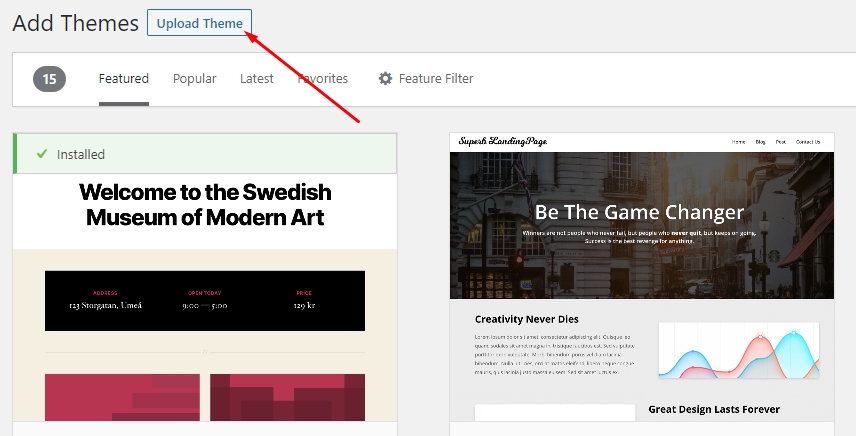
Step 5: Upload PURA & PURA Child
Step 6: Go to "Dashboard" -> "Plugins" -> Deactive & Delete "PURA Booking".
Step 7: Go to top of your screen. Click to "Begin installing the plugin".

Step 8: Click "Install" PURA Booking.
Congratulation! Updated Theme & Plugins.
Last updated
Was this helpful?